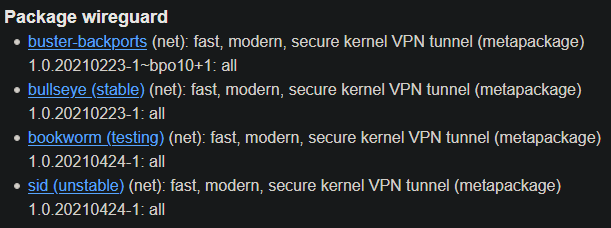Setting up Wireguard on VPS
Introduction
You have some service running on a VPS somewhere. Because the VPS is sitting on the Internet with a public IP, the easiest way to access it is by exposing a port on that VPS where the service is running. This, however, opens up a load of possible security issues. Because now anyone on the internet can access the service just like you. This is perfectly fine in most cases, I mean, all websites that you browse work this way – they are exposed so that people can access them. If you don't want anyone else to access services on your VPS, you can leverage the power of VPN technology.
Setup Plan
Currently, all services on the VPS are binded to its public IP, which is the only network interface together with localhost. Here's what we will do:
- Install and setup Wireguard interface on the server
- Setup clients
- Stop all services and bind them only to the Wireguard interface
- Adjust firewall rules according to our new setup
This guide assumes that you will access these services only from a few devices. If, for example, you would like to provide your whole home network with access to the services running on your VPS, you will have to do it a bit differently.
|‾‾‾‾‾‾‾‾‾‾‾‾‾‾‾‾‾‾‾‾‾‾‾‾‾‾‾‾‾‾‾‾‾‾‾‾‾‾‾‾‾‾‾‾‾‾‾‾‾‾‾| |‾‾‾‾‾‾‾‾‾‾‾‾‾‾‾‾‾‾‾‾‾‾‾‾‾‾‾‾‾‾‾‾‾‾‾‾‾‾‾‾‾‾‾‾‾‾‾‾‾‾‾|
| HOME | | VPS |
|Android Device------------------------------------->---WG tunnel---> |
|[Interface] | | |
|eth0: 192.168.20.55 (private IP from DHCP at home) | | Server |
|WG IP: 10.20.20.2 | | [Interface] |
|WG public key: 16f5das48wa1f684g1a489awg5a | | eth0: 78.97.52.14 (example public IP) |
|WG private key: gzf74894ger89a46sd14g84r8esg | | WG IP: 10.20.20.1 |
| | | WG public key: 6t57489hgnufjfiosdjjfp98h |
|Windows Device------------------------------------->---WG tunnel---> WG private key: 4gfd89a7g1fd56g848g4fdg41fd |
|[Interface] | | |
|eth0: 192.168.20.56 (private IP from DHCP at home) | | |
|WG IP: 10.20.20.3 | | |
|WG public key: fgd489fdsg84168e46g1514ge5g | | |
|WG private key: iyut789tr496516sh416g4164h6h | | |
|___________________________________________________| |___________________________________________________|*note: don't worry, the public and private keys are just random placeholder values in the diagram
Installation on the VPS
Since we are running Debian, we can get Wireguard from the official repository. I usually prefer building software from source, but for the sake of this guide, I will go the easier route and simply use the repo version.
Note that since it's Debian, tha packages are sometimes a bit outdated. At the time of writing, the tools weren't available in the newest version – even in the unstable repo. The default stable repo has even older packages.
The situation around Debian and Wireguard is a bit confusing. Debian is known to be stable but has older packages. If you don't want to worry about anything, just install it from the stable repo:
$ sudo apt install wireguardHowever, if you are on Debian 10, Wireguard still isn't integrated into the 4.19 kernel, which means the installation will bring the wireguard-dkms (Dynamic Kernel Module Support) package as well. On Debian 11, this should not be necessary, because Wireguard is already natively in the 5.10 kernel (which is default for Debian 11). I have it a bit more complicated. I am in fact running Debian 11, but with the 5.4 kernel (backported from Debian 10), which also doesn't have Wireguard natively, but that's just a side note. You can see the version status of the Wireguard package here:
To find out how to add testing or unstable to Debian 11, check out my guide over here.
Setting up the clients
Moving network services to WG interface
Adjusting Firewall rules