Customize date and time in Windows
This is likely one of very few tips in Windows.
Since Windows 8, Windows is stuck in a phase of migrating settings from the old Control Panel to the new Settings. This isn't necessarily a bad thing, until you realize that these migrations like dropping features along the way. Then you end up with fractured and incomplete settings. This is the case for Date & Time setting section as well. I have Windows in English, but want date/time in a different format, that isn't available under the locale. Fortunately, the old Control Panel allows you to define your own date and time formats. This tip works as of Windows 10 version 20H2, you never know when Microsoft decides to break this.
Change date and time
Change calendar settings
Additional settings
Here you will find four tabs regarding Numbers, Currency, Time and Date. Click on Date for example and you can define you own date formats with y, m and d.
For the classic ISO style date 2021-09-29, type yyyy-MM-dd into the Short date field.

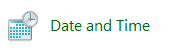
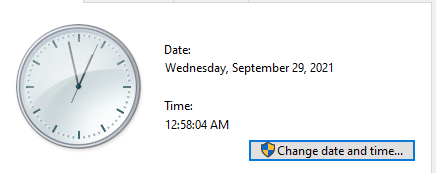
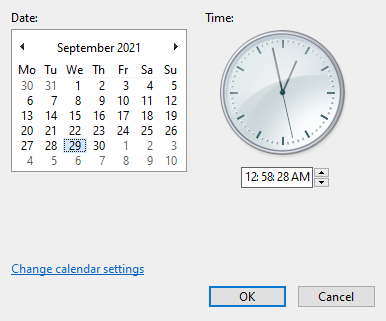
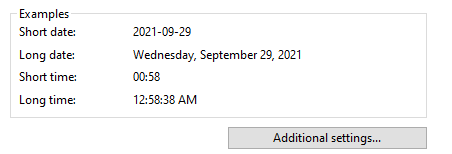
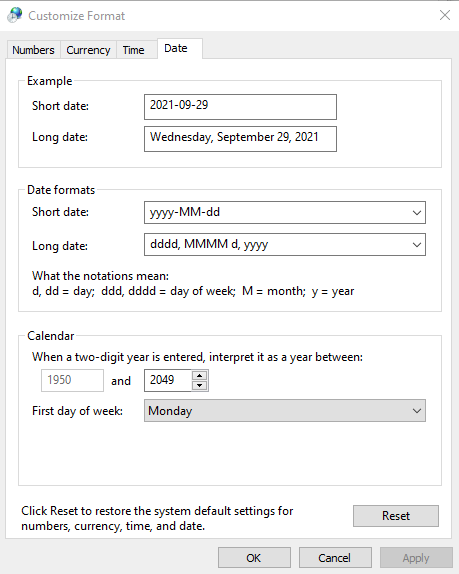
No Comments