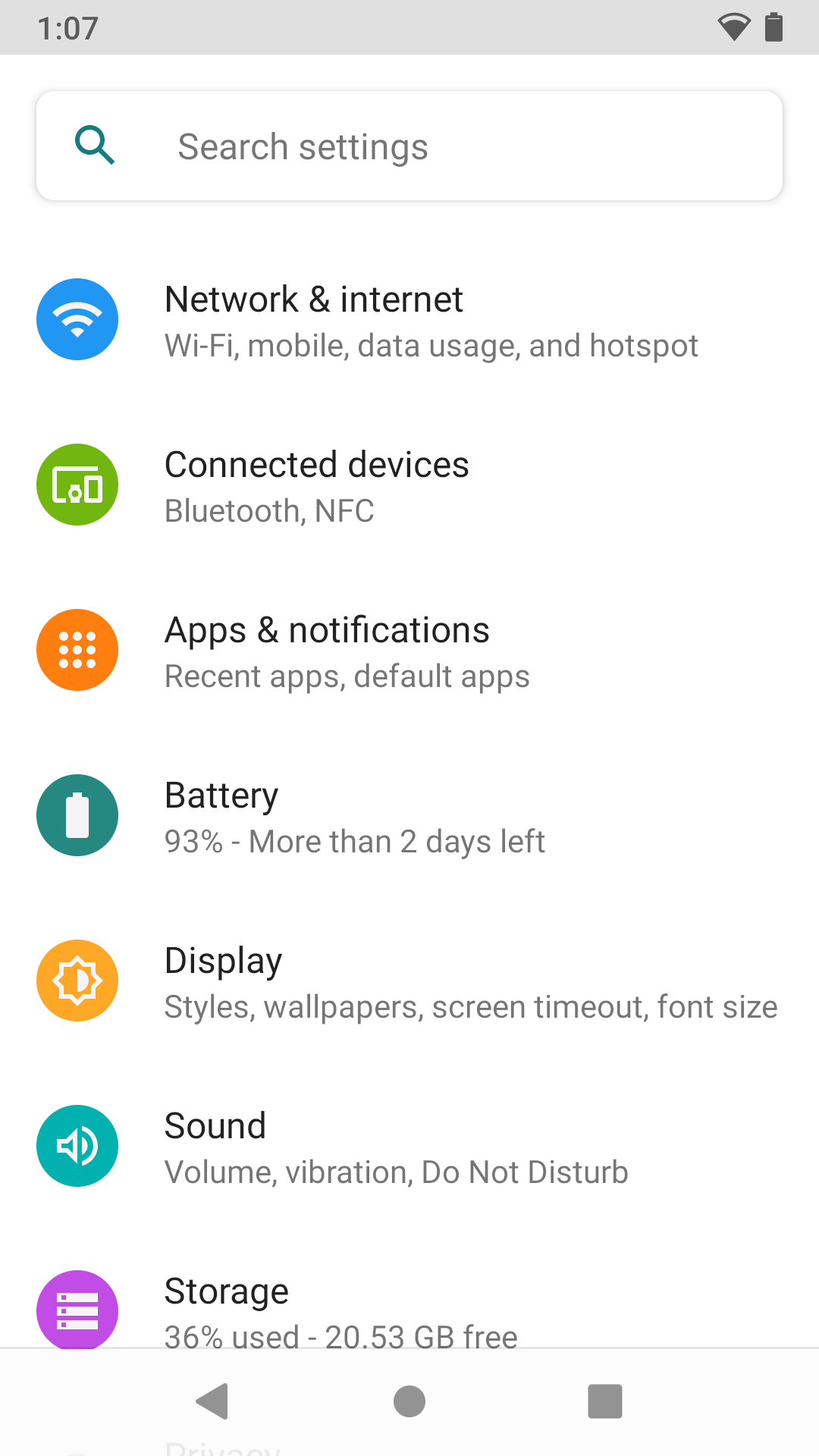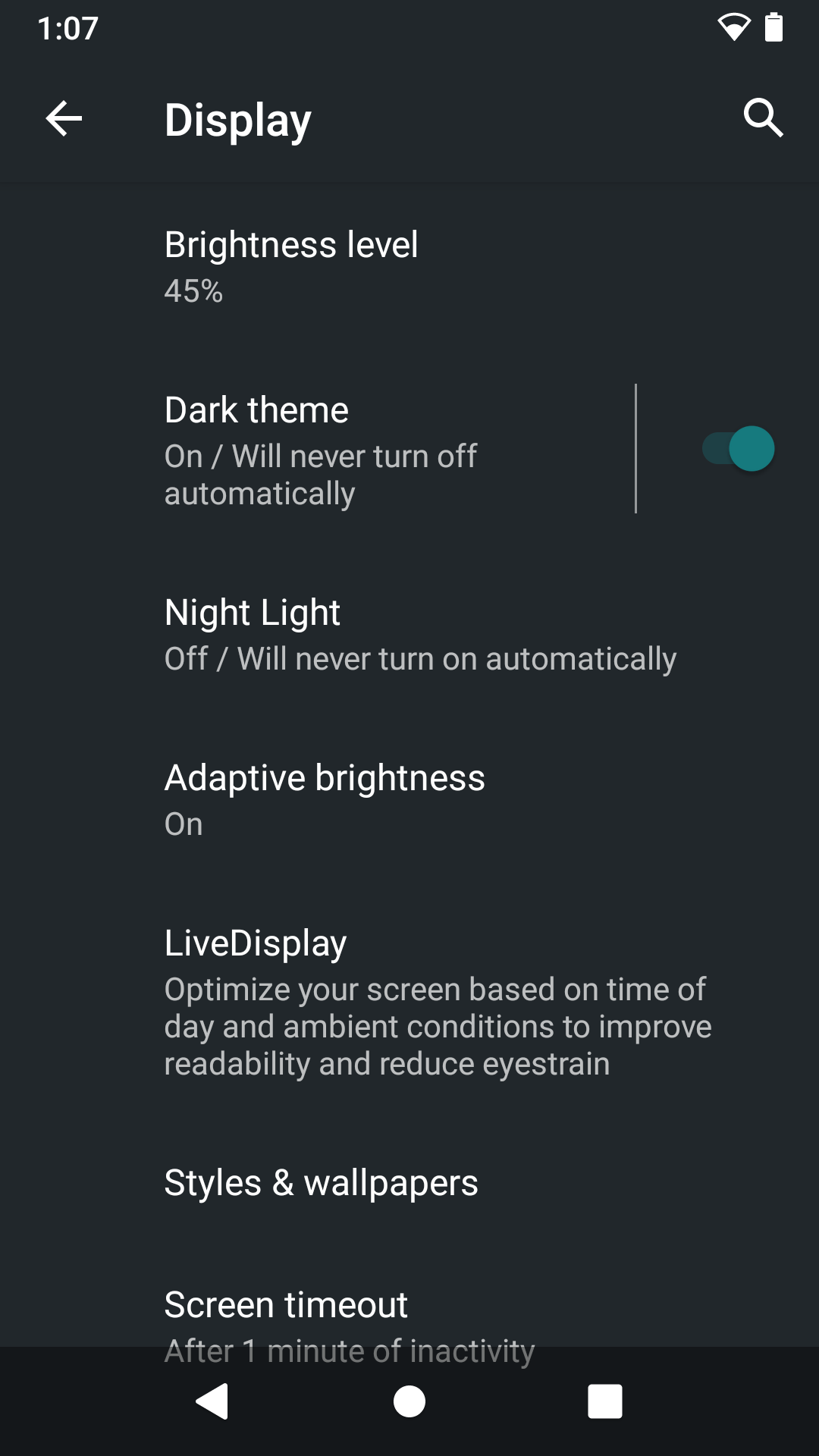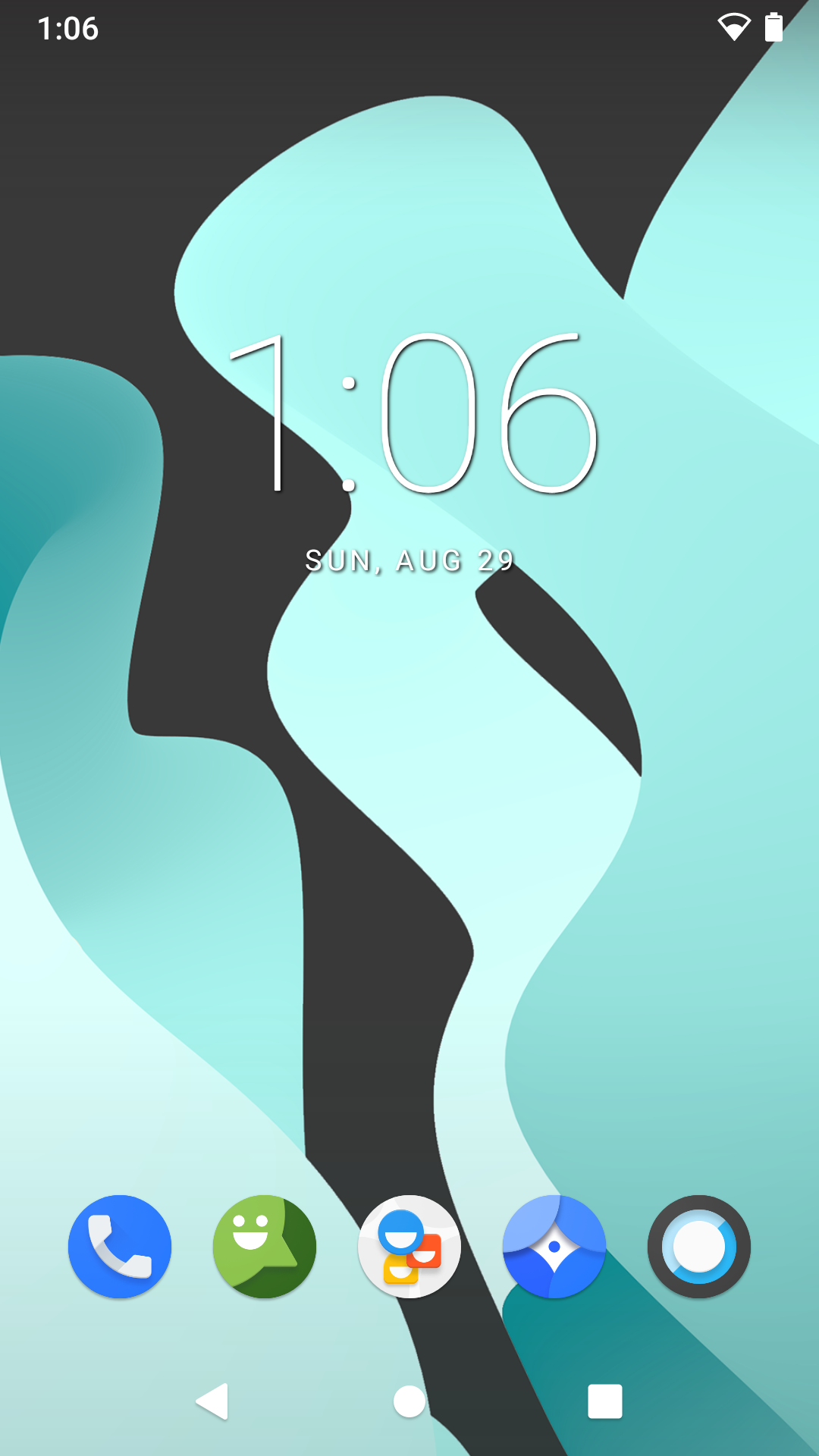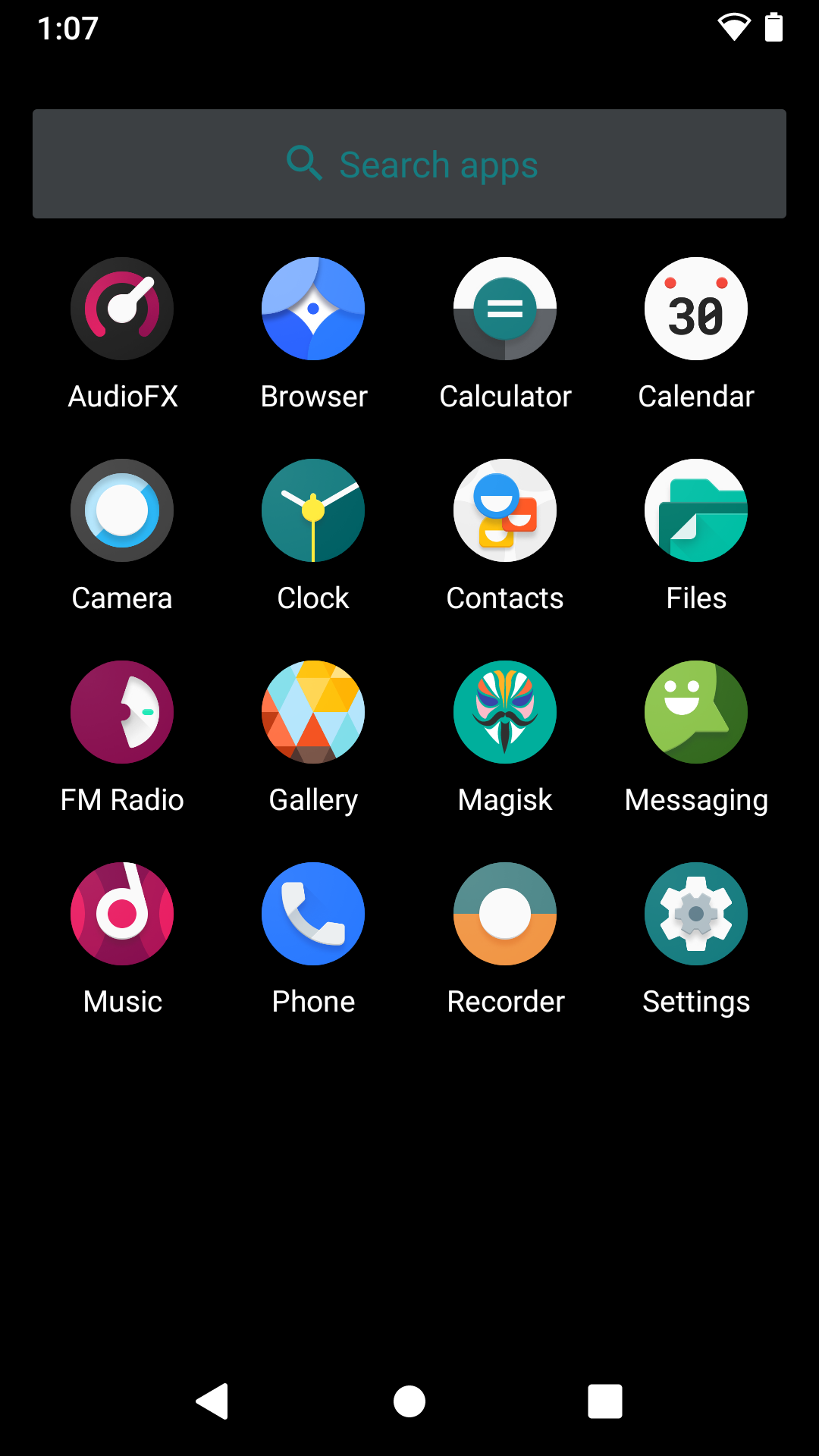Things TODO after installation – settings, apps etc.
So you've just successfully installed Lineage OS on your phone, in this case Xperia XA2. I assume you have already went through the initial couple of screens and set basic things like Wi-Fi, unlock password, etc. Now you are staring at a clean Lineage OS, what to do next? I decided to write down some of the things that I do and you might want to do too. I say might because not everyone has the same priorities when using their mobile device, so take everything as you wish.
Customizing through basic settings
Enable dark mode & adjusting scaling
I am one of the dark mode users who describe light mode like this:
That's why the first thing I am going to do will be turning on dark mode in the system settings. Navigate to Settings --> Display --> Dark theme (on). Better, isn't it? Due to personal preference, this is completely optional.
Navigation buttons
Even though I'm not particulary fond of buttonless navigation, especially the latest Android implementation where you go back by swiping from the right or left side instead of the bottom right or left, which interfered less with other gestures, I still prefer having as much screen estate as possible. In order to turn on buttonless navigation:
- Settings --> System --> Advanced --> Gestures --> System Navigation --> Select Gesture navigation and click the Settings icon and disable Navigation hint to get rid of the white bar the at bottom of the screen
|
|
|
App pinning & Screen lock
In case you need to share your device with someone for a moment, for example to let them search for something in a browser or any other case, consider enabling App pinning. With this feature enabled, open an app and long press its icon in the Recents screen (or app switcher, the screen where you can switch between apps). Once the app is pinned, you won't be able to leave the app, unless you Swipe up and hold. Afterwards you will be asked for your pattern or other kind of screen lock, depending on which one you've set.
|
|
|
Speaking about screen lock. If you are using a pattern, Lineage OS has a net couple of features around it. Go to:
- Settings --> Security --> Screen lock and click the Settings icon. In there you can enable hiding the pattern so it's not visible or you can completely remove the dots for best protection. Experiment and determine what you find most secure and convenient enough.
Adjusting scaling
Maybe it's because I got used to a phone with a larger screen, but the 5.2" Xperia simply doesn't feel great with the default scaling, everything seems too big. You can change both the Display size and Font size. I recommend you try to combine both to see which best suits your eyes.
- Settings --> Display --> Advanced --> Font size/Display size
|
|
|
Installing F-Droid