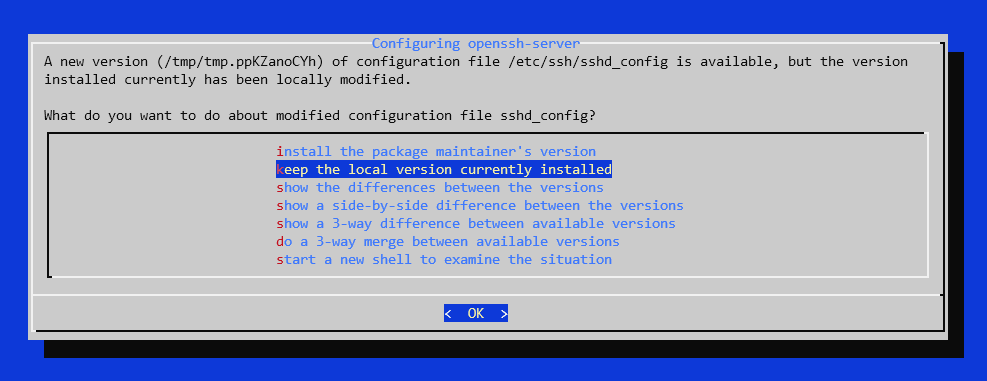Upgrading Debian 10 (Buster) to Debian 11 (Bullseye)
I am a big fan of Debian in the server environment, mainly due to its great record in stability, security and other important aspects like having a huge number of tutorials and guides available online. Since the release of Debian 11 (codenamed Bullseye), I've been thinking about upgrading to the latest version. I will start on one of my VPS servers to test how is everything working. There are number of tutorials online explaining the exact same thing. Feel free to follow which you find the best, this is mainly for my documentation.
Before you begin the upgrade process, make sure you know/have these two things:
Standard Debian installation with the default kernel – in this case it is probably fine to update with SSH access only.
However, if you are using a different kernel or backports, I recommend you also have access to the boot process and recovery in case your system doesn't boot after the upgrade.
Summary
- Backup your system – You never know what can go wrong, be prepared.
- Edit apt's sources.list – In order to fetch and install packages meant for Debian 11, we need to change some lines in the /etc/apt/sources.list file.
- Update software repos – Make apt aware of the changes you've made in sources.list and upgrade existing packages.
- Upgrade the system itself – After upgrading packages, you can upgrade the system as well.
Backup your system
Unless you actually have a testing environment, where loss of files won't cause even a minimal headache, please backup your data. In most cases, it is OK to at least backup all configuration files for any services running on the server. You can always rebuild the server using them in case something bad happens. Always have ana presiceprecise upgrade plan when upgrading production servers, including plans B and C and D, depenging on the criticality of the service you are running. I am upgrading a server with two services only I use, so I can afford a very simple "backup" – cat all config files into terminal and copy them to notepad on my workstation, that's it. You can also setup something fancier like rsnapshot or restic.
Prepare for the changes
Check system version
There are numerous ways (from basic to mostmore fancy) to check what version and distribution you are running, try running couple of these:
lsb_release -aIf you don't have that installed like me, try on of the other options. Simply cat /etc/debian_version or /etc/os-release. The latter will give you more detailed information.
$ cat /etc/debian_version
10.10
$ cat /etc/os-release
PRETTY_NAME="Debian GNU/Linux 10 (buster)"
NAME="Debian GNU/Linux"
VERSION_ID="10"
VERSION="10 (buster)"
VERSION_CODENAME=buster
ID=debian
HOME_URL="https://www.debian.org/"
SUPPORT_URL="https://www.debian.org/support"
BUG_REPORT_URL="https://bugs.debian.org/"You should also probably know about the uname command, combined with the -a (--all) prints some system information.
$ uname -a
Linux hostname 5.4.0-74-generic #83~18.04.1-Ubuntu SMP Tue May 11 16:01:00 UTC 2021 x86_64 GNU/LinuxIf you run this command on a vanilla Debian 10 distribution, you will most likely see kernel version 4.19, which is the version Debian 10 shipped with. For some reason, my VPS provider is using a newer kernel and somehow managed to throw Ubuntu into the mix, even though the system clearly runs on Debian, based on the multiple command outputs above.
Update and upgrade existing software
It is recommended before installing any new packages or performing a large update such as this one to update and upgrade the existing system.
First of all, update apt repositories. Unless you are using Nginx from their official repository instead from the Debian one, you won't see the lines containing nginx.
$ sudo apt update
Get:1 https://nginx.org/packages/mainline/debian buster InRelease [3,607 B]
Hit:2 http://deb.debian.org/debian buster InRelease
Hit:3 http://security.debian.org/debian-security buster/updates InRelease
Hit:4 http://deb.debian.org/debian buster-backports InRelease
Get:5 https://nginx.org/packages/mainline/debian buster/nginx amd64 Packages [49.9 kB]
Fetched 53.5 kB in 1s (47.0 kB/s)
Reading package lists... Done
Building dependency tree
Reading state information... DoneUpgrade existing packages with apt upgrade.
$ sudo apt upgrade
Reading package lists... Done
Building dependency tree
Reading state information... Done
Calculating upgrade... Done
The following packages will be upgraded:
nginx
1 upgraded, 0 newly installed, 0 to remove and 0 not upgraded.
Need to get 880 kB of archives.
After this operation, 0 B of additional disk space will be used.
Do you want to continue? [Y/n] y
Get:1 https://nginx.org/packages/mainline/debian buster/nginx amd64 nginx amd64 1.21.3-1~buster [880 kB]
Fetched 880 kB in 11s (83.5 kB/s)
debconf: delaying package configuration, since apt-utils is not installed
(Reading database ... 42829 files and directories currently installed.)
Preparing to unpack .../nginx_1.21.3-1~buster_amd64.deb ...
Unpacking nginx (1.21.3-1~buster) over (1.21.2-1~buster) ...
Setting up nginx (1.21.3-1~buster) ...
Processing triggers for systemd (241-7~deb10u8) ...As you can see I had a pending upgrade of Nginx from 1.21.2 to 1.21.3. In production, always check before upgrading individual packages in case there is a major change that might break your system.
$ sudo apt dist-upgrade
Reading package lists... Done
Building dependency tree
Reading state information... Done
Calculating upgrade... Done
0 upgraded, 0 newly installed, 0 to remove and 0 not upgraded.If you want to know the difference between apt upgrade and apt dist-upgrade, read this paragraph from apt's man page:
"dist-upgrade in addition to performing the function of upgrade, also intelligently handles changing dependencies with new versions of packages; apt-get has a "smart" conflict resolution system, and it will attempt to upgrade the most important packages at the expense of less important ones if necessary. So, dist-upgrade command may remove some packages. The /etc/apt/sources.list file contains a list of locations from which to retrieve desired package files. See also apt_preferences(5) for a mechanism for overriding the general settings for individual packages."
Clean any leftovers using the following commands:
$ sudo apt autoremove
Reading package lists... Done
Building dependency tree
Reading state information... Done
0 upgraded, 0 newly installed, 0 to remove and 0 not upgraded.
$ sudo apt autoclean
Reading package lists... Done
Building dependency tree
Reading state information... DoneAgain, to learn why we are running these commands, read this from the man page:
- clean: clean clears out the local repository of retrieved package files. It removes everything but the lock file from /var/cache/apt/archives/ and /var/cache/apt/archives/partial/. When APT is used as a dselect(1) method, clean is run automatically. Those who do not use dselect will likely want to run apt-get clean from time to time to free up disk space.
- autoclean: Like clean, autoclean clears out the local repository of retrieved package files. The difference is that it only removes package files that can no longer be downloaded, and are largely useless. This allows a cache to be maintained over a long period without it growing out of control. The configuration option APT::Clean-Installed will prevent installed packages from being erased if it is set to off.
- autoremove: is used to remove packages that were automatically installed to satisfy dependencies for some package and that are no longer needed.
Edit & Update software repos
Before making any changes to the /etc/apt/sources.list file, back it up in a different directory. Do the same for anything in the /etc/apt/sources.list.d folder. This will copy the file to your home directory under the name sources.list.bak
$ cp /etc/apt/sources.list ~/sources.list.bakUse your favorite editor or sed to replace all "buster" references with "bullseye", without quotes of course.
The problem is, the sources.list can be set up differently based on your needs. For example, this is the sources.list on my VPS now.
# Generated by distrobuilder
deb http://deb.debian.org/debian buster main
deb http://security.debian.org/debian-security buster/updates main
deb http://deb.debian.org/debian buster-backports main
# Official Nginx repo
deb https://nginx.org/packages/mainline/debian/ buster nginxMeanwhile the full sources.list (with official Debian repos only) can look like this:
deb http://deb.debian.org/debian buster main contrib non-free
deb-src http://deb.debian.org/debian buster main contrib non-free
deb http://deb.debian.org/debian buster-updates main contrib non-free
deb-src http://deb.debian.org/debian buster-updates main contrib non-free
deb http://deb.debian.org/debian buster-backports main contrib non-free
deb-src http://deb.debian.org/debian buster-backports main contrib non-free
deb http://security.debian.org/debian-security/ buster/updates main contrib non-free
deb-src http://security.debian.org/debian-security/ buster/updates main contrib non-freeLet me explain what each of these mean. Feel free to skip this part or read it from the official source and continue the migration process.
- deb or deb-src indicate the type of archive. deb consists of binary (=already compiled) packages, while deb-src contains the source code and other necessary files for building applications from source. Unless you plan to build official packages from source on the system, you can completely leave out the deb-src lines.
- http://deb.debian.org/debian and http://security.debian.org/debian-security/ are URLs that point to mirrors which contain the actual packages. There are hundreds of mirrors and it is generaly recommended to use the closest one to you with the smallest latency (you can find the list here). The two mentioned above are actually just pointers to CDN network which should redirect you to the fastest official mirror (as explained here).
- buster – this part refers to the codename of the distribution (e.g. buster, bullseye, etc.) The first refers to the base Debian repository, while the others to the updates, backports and security respectively. The backports repository is used in cases you want a stable system (use the stable branch), and have newer versions of software available through the official repository. However, you must be careful and don't mess with fundamental libraries and other core packages, which could result in a broken system due to mismatched versions of important packages.
- main, contrib and non-free – these are called components and specify which kinds of packages you would like to have access to. Some users won't need non-free packages, because they support the idea of libre software, while others might need them to install additional firmware to make their devices work properly.
Finally change the sources.list file accordingly. I won't be building from source and I don't need any packages ourtideoutside of main. I will be adding new line with debian updates, which wasn't there for some reason before.
# Generated by distrobuilder
deb http://deb.debian.org/debian bullseye main
deb http://security.debian.org/debian-security bullseye-security main
deb http://deb.debian.org/debian bullseye-updates main
deb http://deb.debian.org/debian bullseye-backports main
# Official Nginx repo
deb https://nginx.org/packages/mainline/debian/ bullseye nginxBe careful, syntax of the security repository was changed from the previous release. Instead of buster/updates, it is now bullseye-security.
Now run apt to make it aware of configuration changes
$ sudo apt update
Get:1 http://security.debian.org/debian-security bullseye-security InRelease [44.1 kB]
Get:2 http://deb.debian.org/debian bullseye InRelease [113 kB]
Get:3 http://deb.debian.org/debian bullseye-updates InRelease [36.8 kB]
Get:4 http://deb.debian.org/debian bullseye-backports InRelease [39.3 kB]
Get:5 http://security.debian.org/debian-security bullseye-security/main amd64 Packages [29.6 kB]
Get:6 http://security.debian.org/debian-security bullseye-security/main Translation-en [16.0 kB]
Get:7 http://deb.debian.org/debian bullseye/main amd64 Packages [8,178 kB]
Get:8 http://deb.debian.org/debian bullseye/main Translation-en [6,241 kB]
Get:9 http://deb.debian.org/debian bullseye-backports/main amd64 Packages [56.8 kB]
Get:10 http://deb.debian.org/debian bullseye-backports/main Translation-en [42.9 kB]
Get:11 https://nginx.org/packages/mainline/debian bullseye InRelease [2,860 B]
Get:12 https://nginx.org/packages/mainline/debian bullseye/nginx amd64 Packages [7,716 B]
Fetched 14.8 MB in 10s (1,415 kB/s)
Reading package lists... Done
Building dependency tree
Reading state information... Done
384 packages can be upgraded. Run 'apt list --upgradable' to see them.Upgrade the packages and distro
Upgrade existing packages only
384 packages can be upgraded. Run 'apt list --upgradable' to see them.As you can see, a lot of packages will be upgraded. In order to avoid major breaks, we need to run apt upgrade --without-new-pkgs. This will only upgrade existing packages, but won't remove or add any new. The reason we are doing this is to prevent the system from breaking down due to missing packages after the upgrade.
$ sudo apt upgrade --without-new-pkgsYou may see the following line somewhere in the output:
The following packages have been kept back:This is the result of --without-new-pkgs. The reason for these kept back packages is the following:
"If the dependencies have changed on one of the packages you have installed so that a new package must be installed to perform the upgrade then that will be listed as "kept-back"."
Carefully watch the upgrade process! In case a service needs to be restarted or the system doesn't know what to do with new configuration files (e.g. you have custom config file and the upgrade brings a new one, should it overwrite, keep original or let you compare and merge manually?) You might be asked these kinds of questions.
It is not strictly necessary to reboot now, but I just want to make sure nothing broke during this process and the system can safely boot.
Perform full upgrade – remove old, install new
Fortunately, in my case the system booted successfully. Now it's time to perform a full upgrade. This command can actually cause issue, since it does install new packages and removes old ones. Again, watch the screen carefully.
$ sudo apt full-upgrade
...
...
...
149 upgraded, 90 newly installed, 19 to remove and 0 not upgraded.
Need to get 276 MB of archives.
After this operation, 625 MB of additional disk space will be used.
Do you want to continue? [Y/n]This is an example question you might get. I have previously edited the sysctl.conf file to fix some performance issues with the service I was running. I pressed D to get the list of changes and after concluding that I want to keep my file, I pressed N.
Configuration file '/etc/sysctl.conf'
==> Modified (by you or by a script) since installation.
==> Package distributor has shipped an updated version.
What would you like to do about it ? Your options are:
Y or I : install the package maintainer's version
N or O : keep your currently-installed version
D : show the differences between the versions
Z : start a shell to examine the situation
The default action is to keep your current version.
*** sysctl.conf (Y/I/N/O/D/Z) [default=N] ?or sshd_config changes
Now reboot and pray :)
$ sudo rebootWell, since I was using a 5.4 kernel from Debian 10 backports, instead of the default 4.19, I had to explicitly confirm something during the boot process. Unfortunately, my VPS provider doesn't provide me with access to the pre-boot environment and GRUB, therefore I wasn't able to boot. Took them about a day to get the VPS up and running and even though I am now running Debian 11 which comes with 5.10, I still have the 5.4. Unless you have also installed backported kernel, you should be already running Debian 11 with 5.10 without any troubles.
$ cat /etc/debian_version
11.0If we run sudo apt upgrade again, we can see a number of unused packages that can be remove.
The following packages were automatically installed and are no longer required:
cpp-8 dh-python gir1.2-glib-2.0 golang-1.11 golang-1.11-doc golang-1.11-go golang-1.11-src libasan5 libdns-export1104
libfl2 libgirepository-1.0-1 libicu63 libidn11 libip4tc0 libip6tc0 libiptc0 libisc-export1100 libisl19 libjson-c3
liblua5.2-0 libmatheval1 libmpdec2 libmpx2 libnftables0 libperl5.28 libpgm-5.2-0 libprocps7 libpython2-stdlib
libpython2.7-minimal libpython2.7-stdlib libpython3.7 libpython3.7-dev libpython3.7-minimal libpython3.7-stdlib
libreadline7 perl-modules-5.28 python2 python2-minimal python2.7 python2.7-minimal python3-asn1crypto python3-dbus
python3-entrypoints python3-future python3-gi python3-jeepney python3-keyring python3-keyrings.alt python3-mock
python3-pbr python3-pycryptodome python3-secretstorage python3-xdg python3.7-minimal
Use 'sudo apt autoremove' to remove them.
0 upgraded, 0 newly installed, 0 to remove and 0 not upgraded.In order to do so, run
$ sudo apt autoremoveor use the purge option to remove configuration files of these packages as well
$ sudo apt --purge autoremoveThat's it. Now make sure that everything works as expected, especially the services and apps you are running. Again, in my case, both of the applications that I was running are unable to start, guess that will take some more troubleshooting :) That's why you never try this on production.production without prior testing.